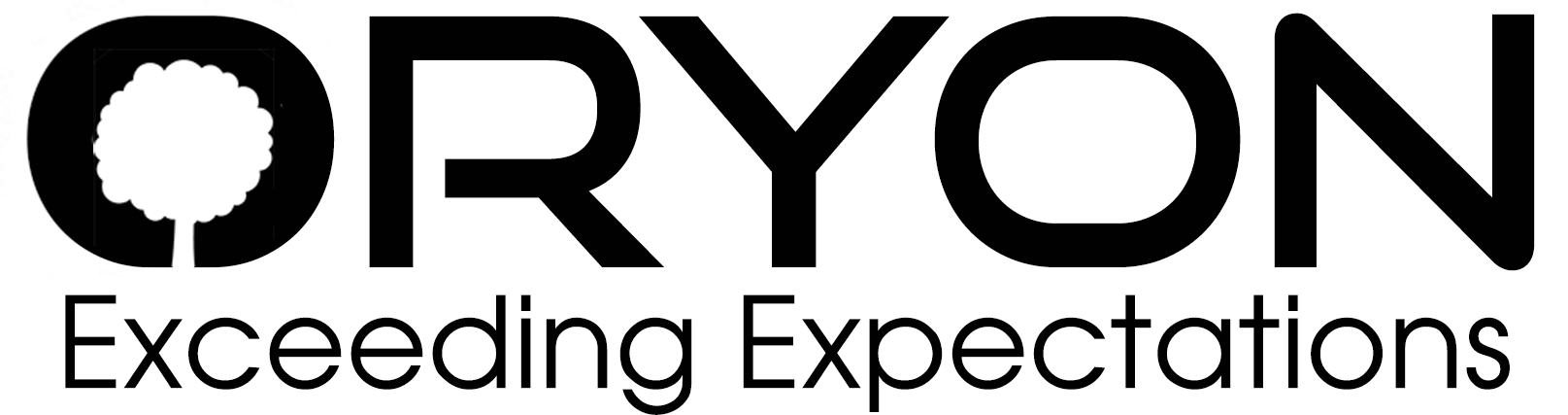Step 1: Open Outlook.
Step 2: Click File.
Step 3: Click the Add Account button.
Step 4: Click Manual setup or additional server types, then click next.
Step 5: Click POP, then click Next.
Step 6: You will be taken to Account setting.
Â
        Name                                              :    Enter your name
        Email address                              :    Email account you like to configure
        Account Type                              :    POP
        Incoming mail server                :   mail.domainname
        Outgoing mail server SMTP     :   mail.domainname
        Username                                     :   Your full email address
        Password                                       :   Email password
Â
Step 7: Tap "More setting". Enable "My outgoing server STMP requires authentication" under "Outgoing mail server".
Step 8: Tap "Advance" option
  Â
  For POP3 use 110 - SSL Disabled     ( If SSL enabled Use 995)
  Outgoing SMTP port - 25 or 587 or 26 ( If SSL enabled use 465)
Â
[Note: If you are using SSL port numbers, kindly use server hostname for Incoming and Outgoing mail servers.]
Â
Step 9: Â Note:Â Leave a copy of messages on the server:
Â
Place a tick in this box if you want to leave a copy of your downloaded mail on the server (recommended if you access this account from another device, such as a mobile phone).
Remove the tick if you would prefer to have the messages deleted immediately after they have been downloaded.
Â
Step 10: Click "Next", your email account is configured.