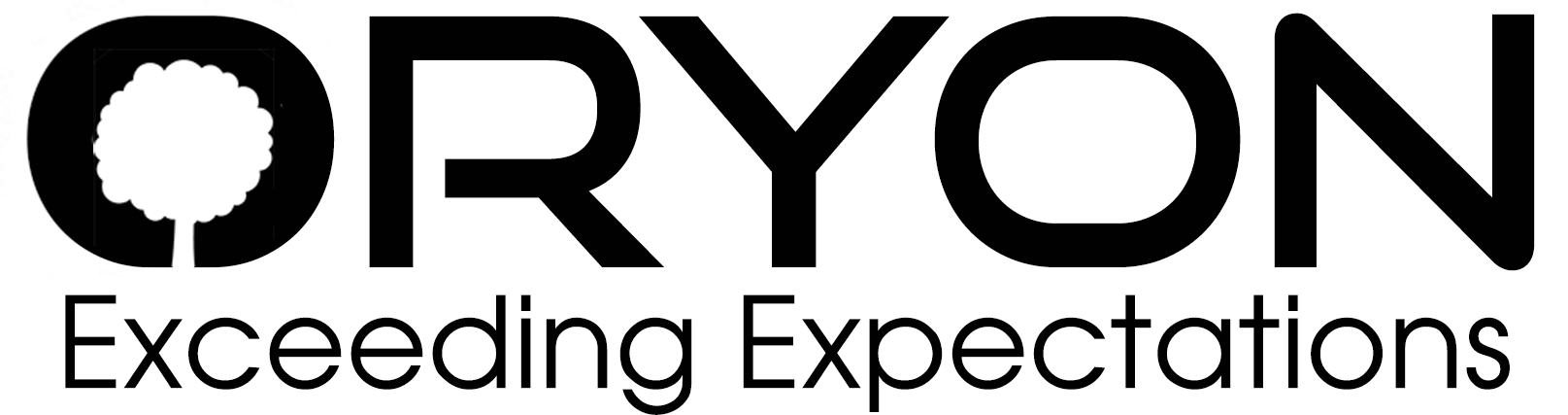Step 1: Open the Outlook app
Step 2: Tap on the Settings icon at the top right-hand side of the screen
Step 3: On the Settings screen, select ADD ACCOUNT.
Step 4: On the Add Account screen, select IMAP.
Step 5: On the Connect IMAP screen, you will be prompted for the following:
+++
Email Address: Enter your e-mail address (e.g.: [email protected]).
Display Name: Enter your name.
Description: This can be your e-mail address or anything else as it is only visible on your phone.
+++
Step 6: Select SHOW ADVANCED SETTINGS and enter the following:
+++
IMAP Incoming Mail Server: mail.yourdomain (e.g.: mail.example.com).
IMAP Username: Enter your entire e-mail address (e.g.: [email protected]).
IMAP Password: Enter the password for your e-mail address.
SMTP Outgoing Mail Server: mail.yourdomain (e.g.: mail.example.com).
SMTP Username: Enter your entire e-mail address (e.g.: [email protected]).
SMTP Password: Enter the password for your e-mail address.
+++
Step 9: Tap on Done.