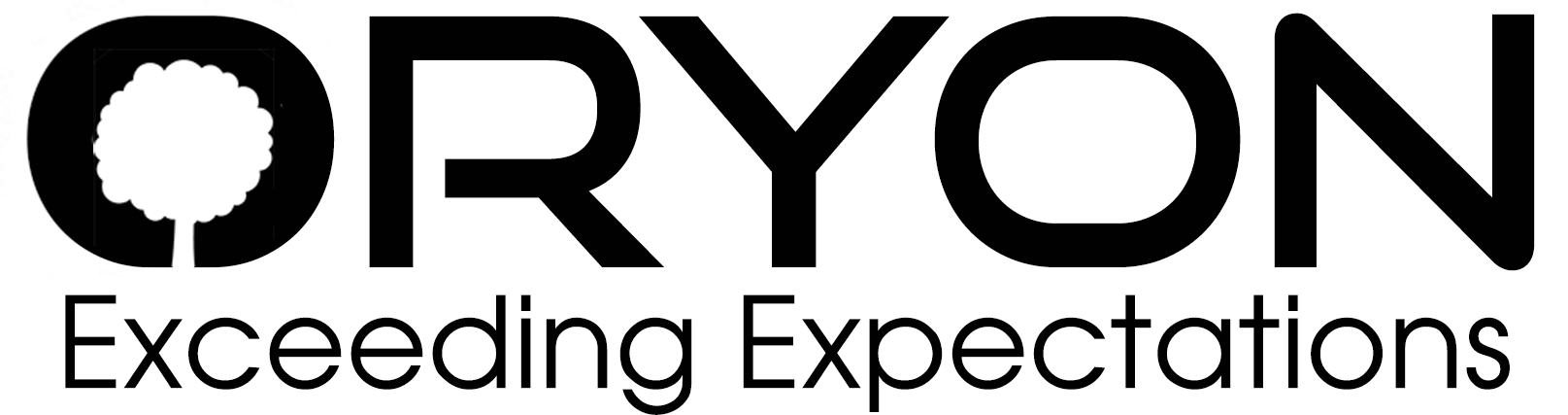Step 1: Open your Outlook Email Client.
Step 2: Click “File“, then click “Options†in the left-hand menu.
Step 3: Select “Mail†from the list of options, then click “Signatures“.
Step 4: Replace the existing signature with your desired new one. If there isn’t an existing signature, click “New†and create one.
Step 5: Finally click Ok button.